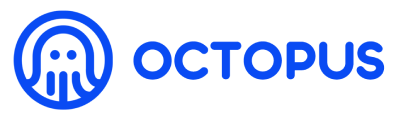Automatic deployment with AWS
# Automatic deployment with AWS
If no AWS account, please firstly create and setup AWS account (opens new window)
To create AWS Access Key (opens new window)
Log in to the Octopus Network mainnet (opens new window) with the NEAR account created in Generate Validator Account.
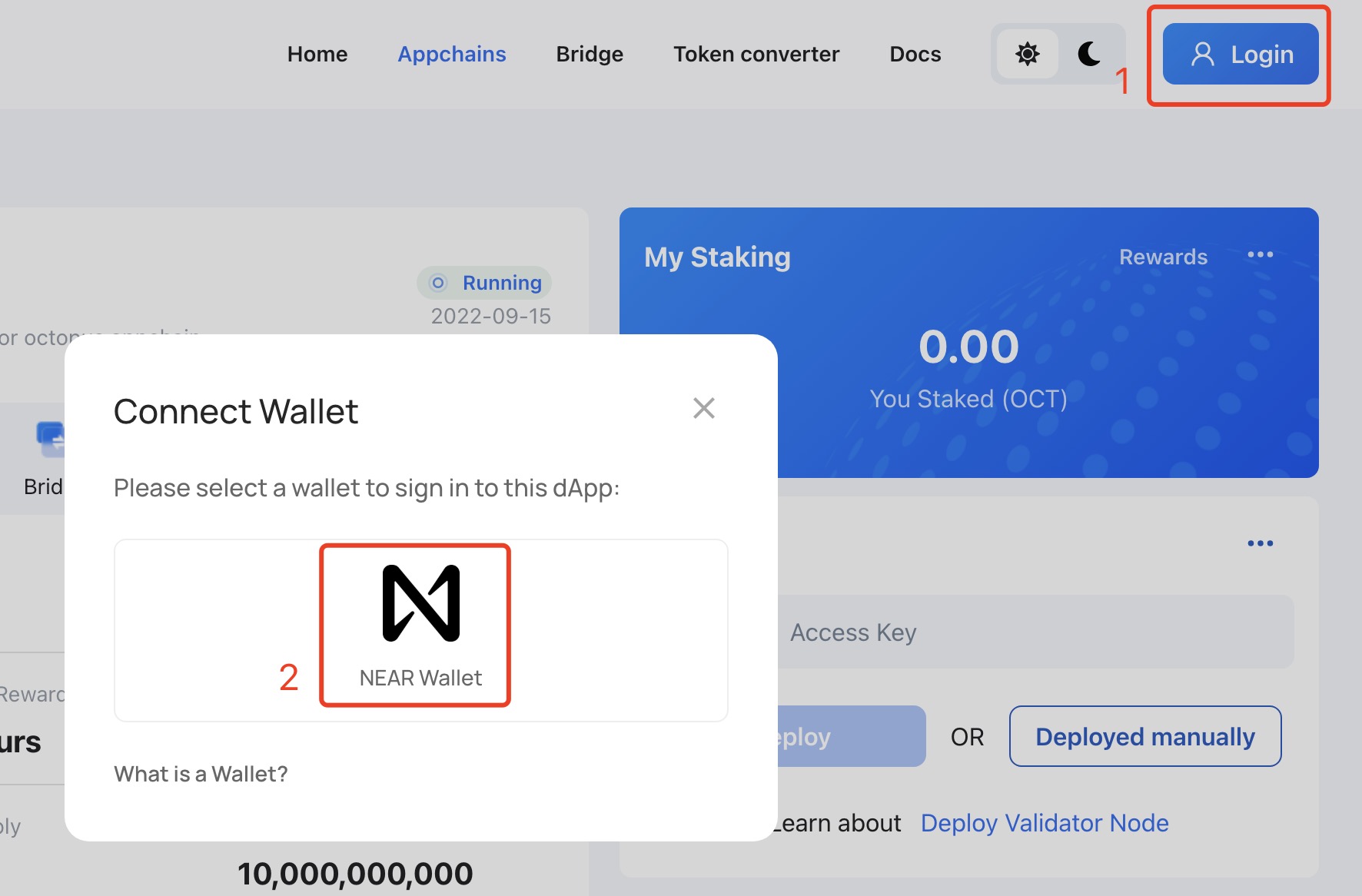
Click the Appchains and select the appchain which would like to be a validator, click it to open the appchain page, then perform the following operations:
- In the My Node area of the appchain page, select
AWSand input yourAWS Access Keyin theAccess Keyinput box, then clickNext;
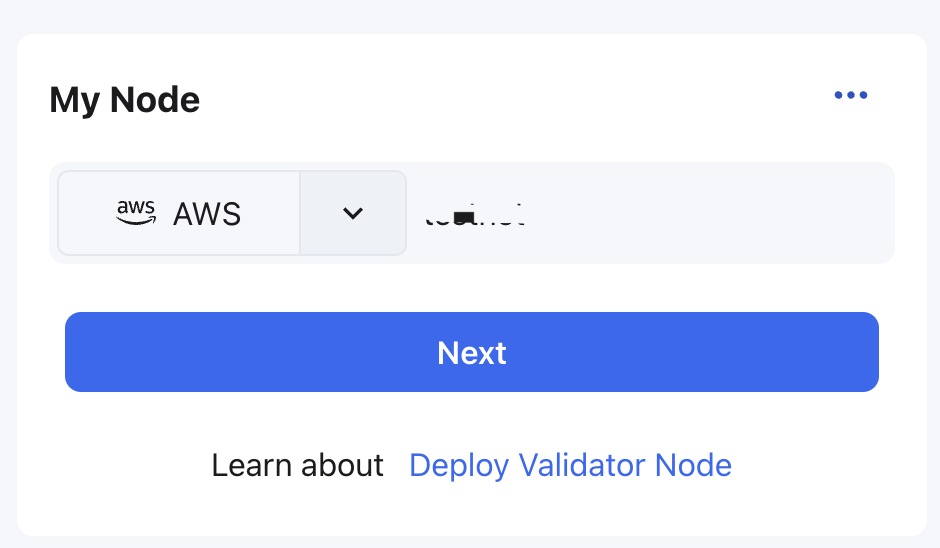
- The deployed AWS instance configuration information and approximate cost will be displayed in the My Node region. After confirmation, please input your
AWS Secret KeyinSecret Keyinput box and select the deployment area of the AWS instance in theDeploy regiondrop-down box, then clickConfirm;
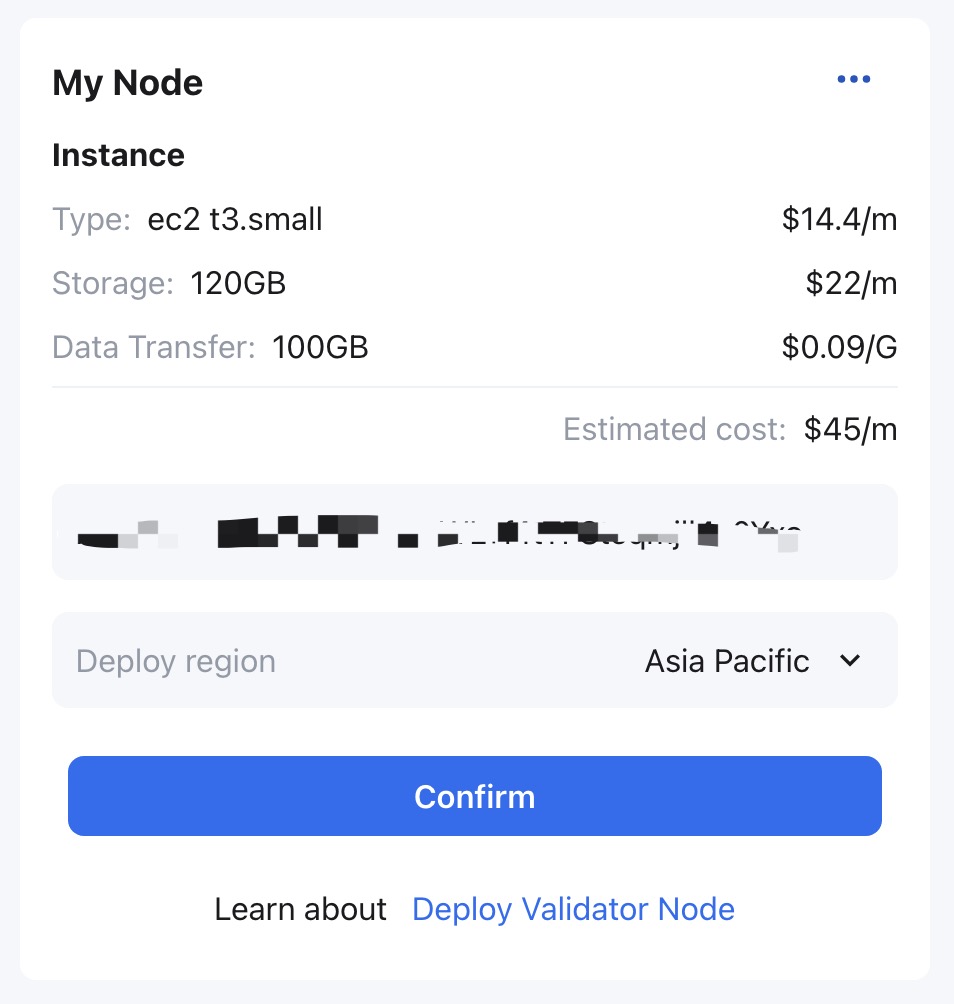
Note: The AWS Secret Key will only be used for this deployment and will not be stored anywhere.
- In the My Node area, the node status is
Applyingwhich means the automatic deployment service is deploying the node.
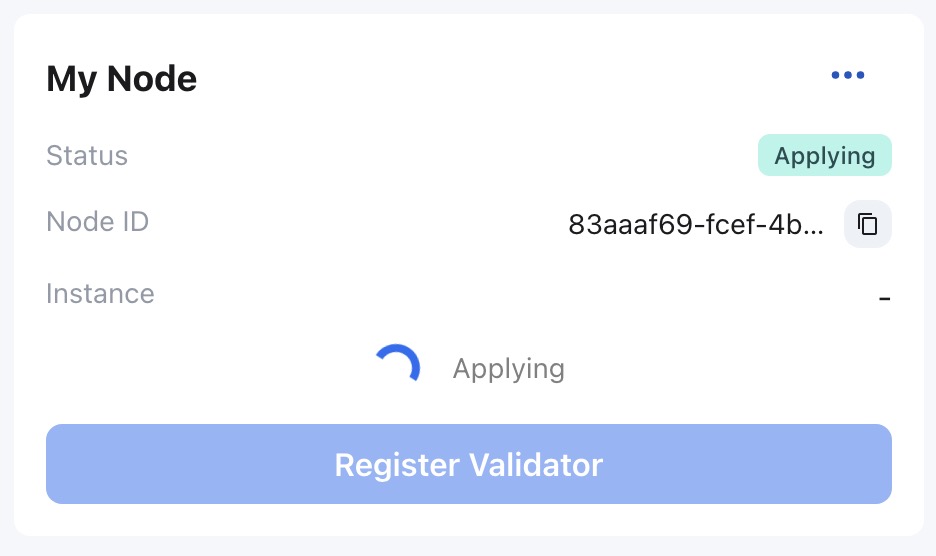
Please wait for about 3~5 minutes, the node status will change to Syncing which means the validator node is synchronizing the block data of the appchain. The earlier the appchain is online, the longer the node synchronization time will be. please wait patiently.
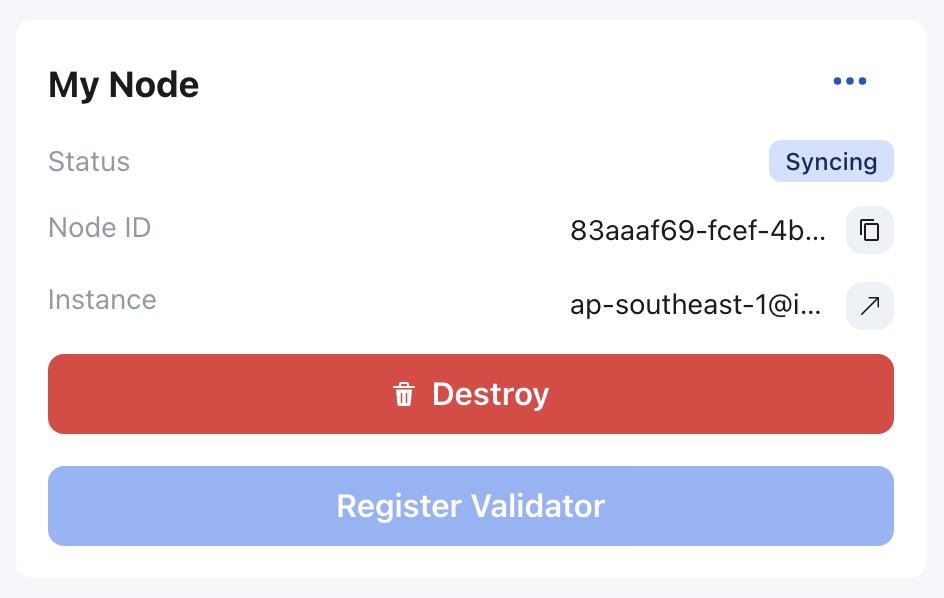
To check the synchronization of nodes, please refer to Monitor Node.
After the node synchronization, the status in the My Node area will change to Running.
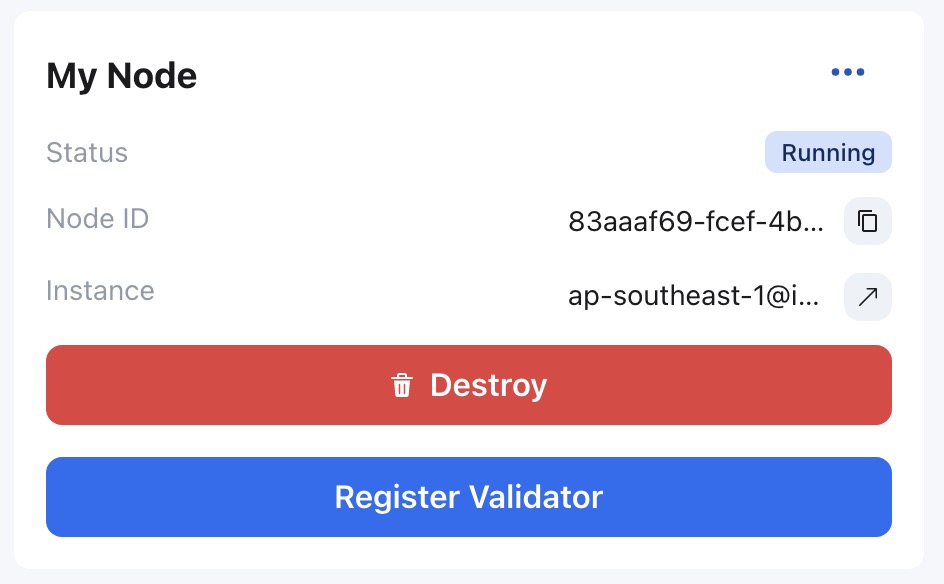
For the automatically deployed validator node, in the My Node area, the validator can click the icon on the right of the Instance Status field to check the instance status information (such as CPU, hard disk, memory) of the running validator node instance.
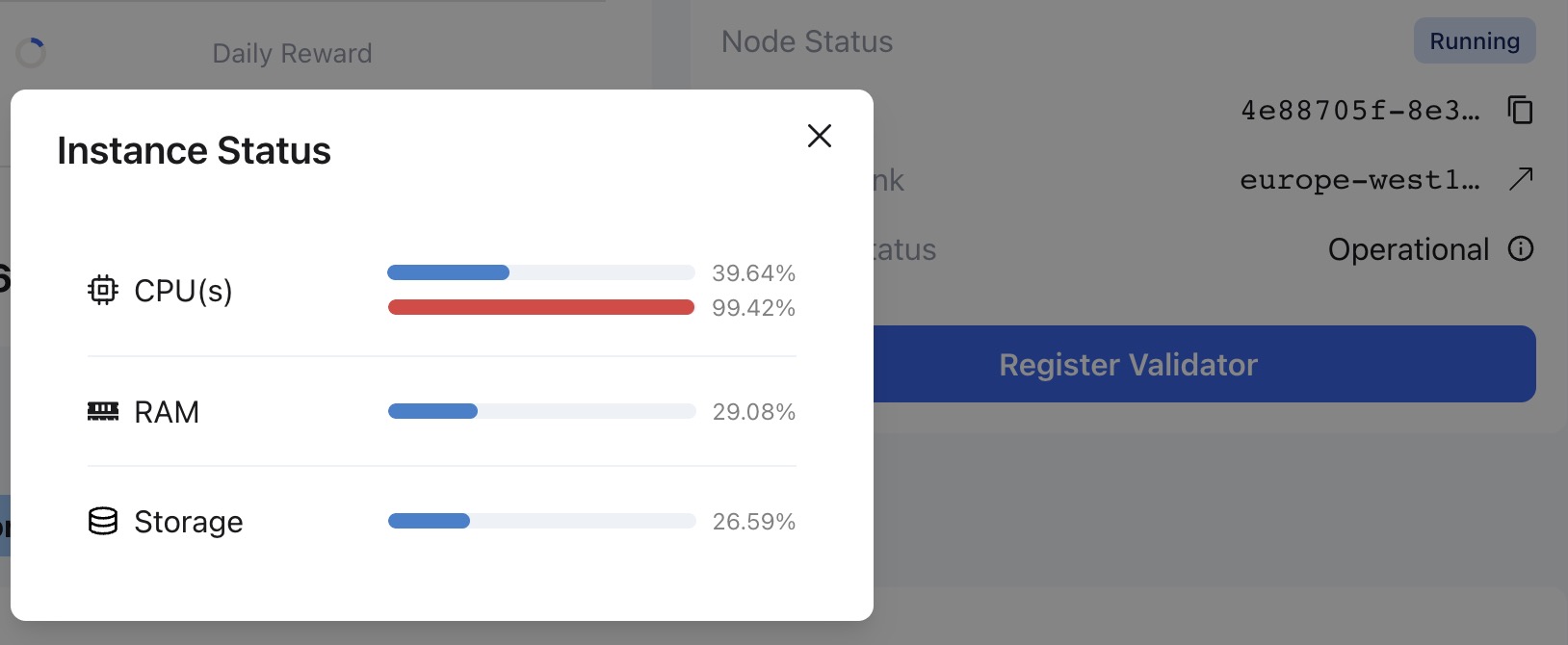
At the Running status, the validator can proceed to the next step register validator.
# Change AWS instance type
The validator can resize the AWS instance by changing the instance type as the appchain requirement change. Click the link to the right of Instance in the My Node region to open the console of the automatically deployed AWS EC2 instance, then, please refer to AWS EC2 Changing the Instance Type (opens new window) to complete the operation.